Administrator rights are required.
The system administrator manages all the licenses that a company has.
To assign a license to a user
A license can be assigned in the LICENSES section or in the USERS section.
- To assign a license in the LICENSES section
-
- Log in as administrator.
- Click the LICENSES tab to open the license management section.
-
Now, open the Assign license drop-down list by clicking either of the following:
-
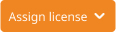 Assign license
button in the center of the screen (available if there are no assigned licenses yet).
Assign license
button in the center of the screen (available if there are no assigned licenses yet).
-
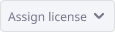 Assign license
button in the top right corner of the layout.
Assign license
button in the top right corner of the layout.
-
- If required, use the Search filter to find a specific user.
- Select the checkbox(es) next to the required user(s). The Assign button counter shows the number of licenses that will be assigned.
- Finally, click Assign.
- To assign a license in the USERS section
-
- Log in as administrator.
- Click the USERS tab to open the user management section.
-
Use the filters above the list of users to find the required user.
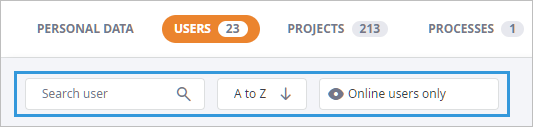
- Select the required user to open its profile in the right panel.
-
Click the
 Assign license button in the License
field.
Assign license button in the License
field.
To revoke a license
A license can be revoked from the license profile or from the user profile.
When the license is revoked, the user will be taken to the License activation wizard.
- To revoke a license from the license profile
-
- Log in as administrator.
- Click the LICENSES tab to open the license management section.
- Use the search field to find a specific license, if required.
- Select the tile of the required license to open its profile in the right panel.
- Click Revoke license at the bottom of the panel. The confirmation dialog box will open.
- Click Revoke in the confirmation dialog box.
- To revoke a license from the user profile
-
- Log in as administrator.
- Click the USERS tab to open the user management section.
-
Use the filters above the list of users to find the required user.
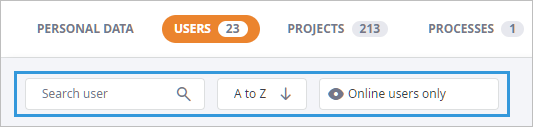
- Select the required user to open its profile in the right panel.
-
Click
 in the License field to open the Actions menu, then select
Revoke license.
in the License field to open the Actions menu, then select
Revoke license.
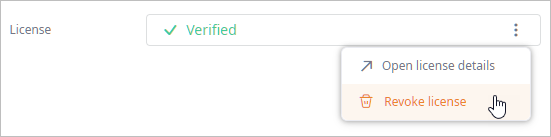
- Click Revoke in the confirmation dialog box.
-
How can we improve this article?
-

