By splitting a table record you create a number of separate table records with reorganized data from the original record. This allows you to work with each item separately (e.g. while setting a different processing cost for a certain product at each distribution center) and save time on manually creating the required records, and removing the redundant ones.
Not all tables have this functionality.
To split a table record
-
Navigate to a table allowing you to split a record it contains (e.g. Processing Cost).
We will consider the first two records:- The first record defines the cost of processing several product types at DC Austin.
- The second record defines the cost of processing several product types at several distribution centers.
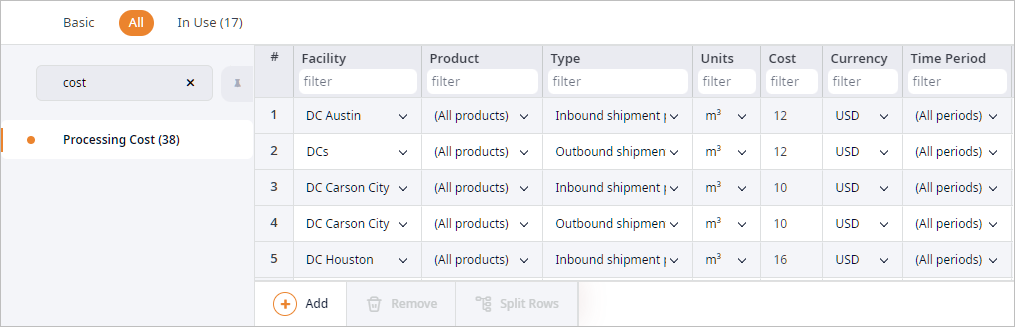
-
Select the first table record and click Split rows.
The Split rows dialog box will open, offering us to split the item from the Product column cell, which contains a group of products.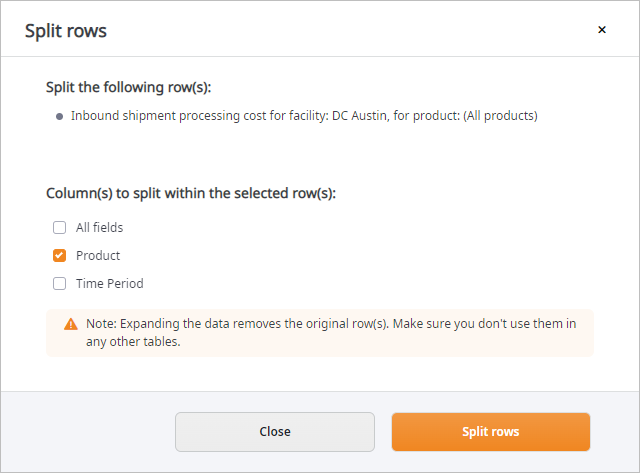
-
Click Split rows. anyLogistix will substitute the current record with two new records, one for each product group item.
The new records will be added at the end of the table.
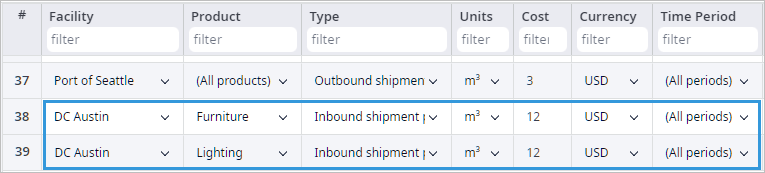
-
Now select the second table record and click Split rows.
The Split rows dialog box will now offer us to split the items from the Facility and the Product column cells, which contain the Products and the DCs groups respectively.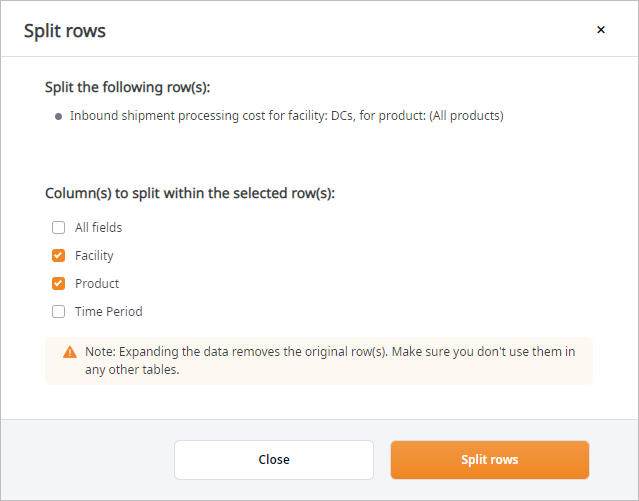
-
Click Split rows. anyLogistix will substitute the current record with four new records,
one for each pair of a product and a distribution center contained in these groups.
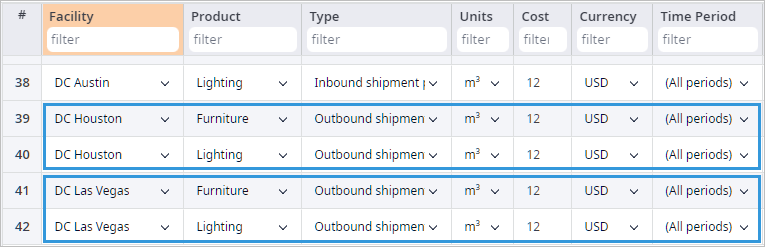
- You may select a number of table records and click Split rows. In this case the dialog box will show all the available options to split. Check the required items and click Split rows.
-
How can we improve this article?
-

