The anyLogistix Settings dialog box contains a set of parameters that you can change to your own preference. These settings are used within all anyLogistix projects.
To open anyLogistix settings
- Click
 Preferences and select
Preferences and select
 Settings from the menu.
Settings from the menu.
The Settings dialog box will open: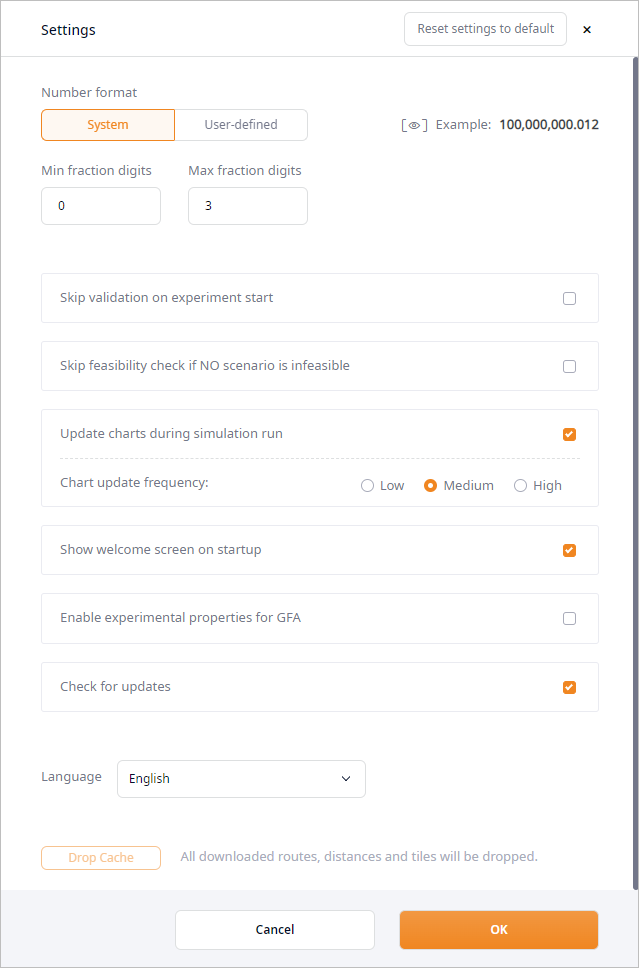
The Settings dialog box contains the following settings:
- Reset settings to default — click the button to reset user-defined settings to default settings.
- Number format section allows you to set numeric value format:
- System — [set by default] the format used for numerical values. anyLogistix refers to your system's settings acquiring your local format.
- User-defined — select this option to define the preferred fraction and thousand separators.
The fraction and thousand separators must differ.
- Fraction separator — [available if User-defined is selected for the Number format] defines the fraction separator.
- Thousand separator — [available if User-defined is selected for the Number format] defines the thousand separator.
- Min fraction digits — sets the minimum number of digits after the decimal separator.
- Max fraction digits — sets the maximum number of digits after the decimal separator.
- Skip validation on experiment start — [available in Professional and Academic editions only] if disabled, allows you to run the experiment regardless of the issues the validation could have found.
- Skip feasibility check if NO scenario is infeasible — if enabled, a search for constraints that do not allow the optimizer to get a result will not be conducted (for example, the demand cannot be satisfied due to the insufficient product flow or storage).
- Update charts during simulation run — if disabled, charts will be updated at the end of the experiment only.
- Chart update frequency — [available if Update charts during simulation run is enabled] defines how often the charts are updated during the experiment run.
- Show advanced experiment settings — if enabled, additional set of parameters will become available in the:
- Language — defines the language of the anyLogistix user interface, which is currently localized into English and Chinese languages.
To update the user interface with the new language, the page will be reloaded.
- Drop Cache — [available in the desktop version only] deletes the downloaded routes, distances, map tiles, and data grouping in the output tables.
To set user-defined number format
- Click
 Preferences and select Settings from the menu.
Preferences and select Settings from the menu. - Click the User-defined radio button in the Number format parameter.
- Specify the fraction and thousand separators. You may use comma , point ., or Space.
The fraction and thousand separators must differ.
-
How can we improve this article?
-

