The home page is the first thing a user sees on launching anyLogistix Professional or anyLogistix Professional Server (in the PLE version a user is taken to the Workspace of the automatically created project).
To open the Home page
-
Click the Close project button in the anyLogistix toolbar.
The Home page will open.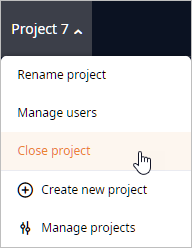
The Home page comprises:
- Toolbar with limited set of controls.
- Projects panel (on the left).
- Information panel (on the right).
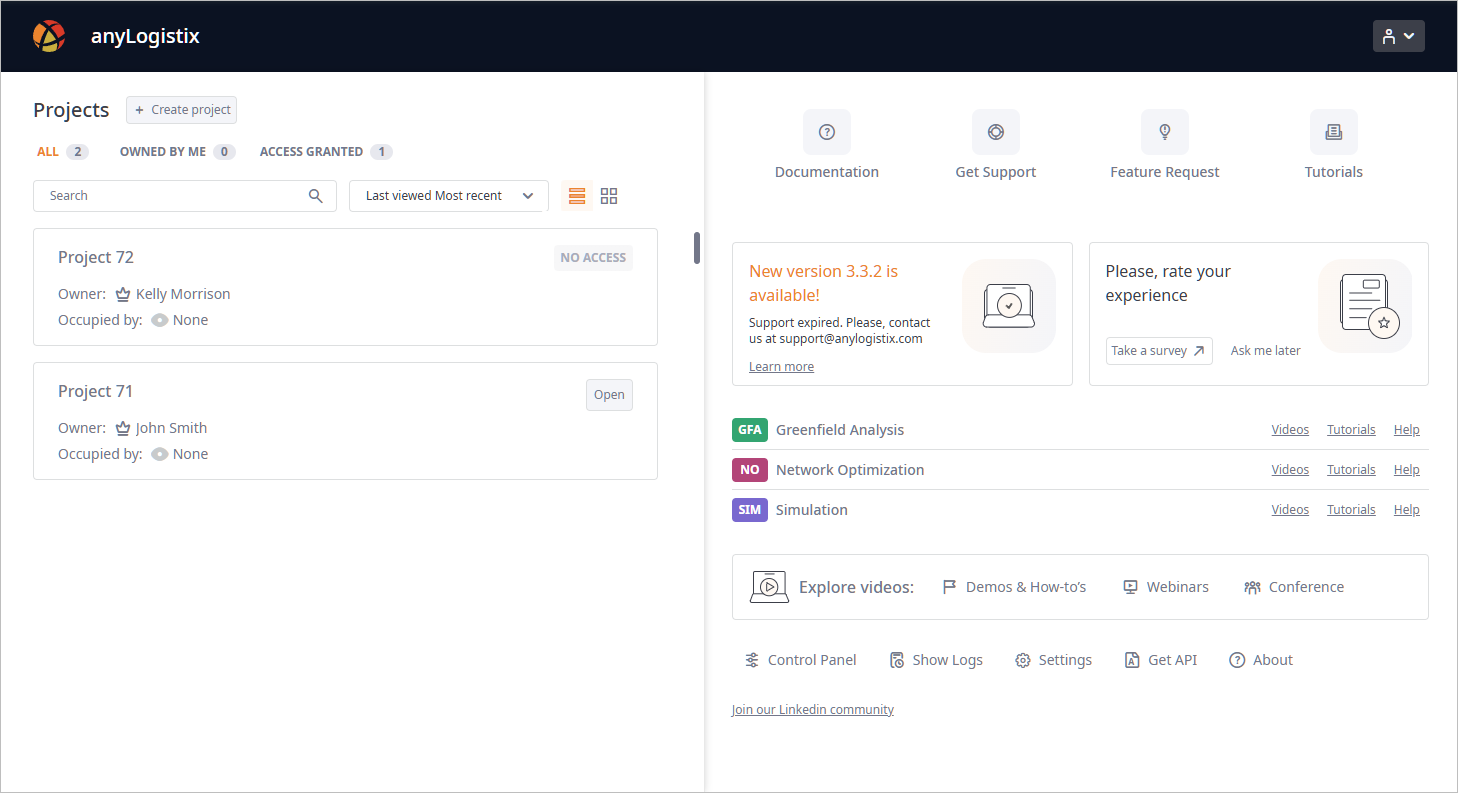
The set of toolbar controls differs depending on your anyLogistix edition:
The toolbar of the Workspace has a complete set of controls.
-
Professional Server edition:
-
 Profile — [available in anyLogistix Professional Server only] opens the drop-down menu with:
Profile — [available in anyLogistix Professional Server only] opens the drop-down menu with:
-
 License — opens the
License Information dialog box.
If required you can drop your license here.
License — opens the
License Information dialog box.
If required you can drop your license here.
-
 Log out — signs the current user out of the account that is being used.
The email of the current user is shown next to the Log out control.
Log out — signs the current user out of the account that is being used.
The email of the current user is shown next to the Log out control.
-
-
-
Desktop edition:
- License — opens the License Information dialog box. If required you can drop your license here.
-
Personal Learning Edition
- NON-COMMERCIAL USE ONLY — the label notifying of the anyLogistix edition you are using.
- Purchase anyLogistix — opens the PURCHASE ANYLOGISTIX website page.
The Projects section allows you to create, sort, filter, open, rename, remove projects, seamlessly switch between the projects, to which you have access, and manage users within such projects.
If required, scenarios can be imported from the project you have access to, to the project you occupy.
The Projects section comprises:
-
The header with the Create new control that creates a new project.
The control becomes unavailable in the PLE version after creating a project, since the PLE version is limited to 1 project only.
- A set of filters and sorting controls.
- Project tiles.
The set of filters and sorting controls differs for the Professional Server and desktop versions.
- Sorting and filtering in the anyLogistix Professional Server
-
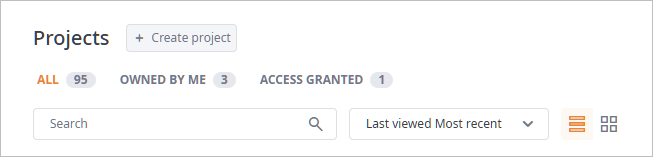
- ALL — [selected by default] shows all projects of all users that are stored in the database.
- OWNED BY ME — shows projects owned by the current user (either created by this user, or assigned to this user).
- ACCESS GRANTED — shows projects shared with the current user.
- Search — use the search to find the required project by name.
-
Sorting type:
-
BY LAST VIEWED
- Most recent
- Least recent
-
BY PROJECT NAME
- From A to Z — descending alphabetical order.
- From Z to A — ascending alphabetical order.
-
BY OWNER NAME
- From A to Z — descending alphabetical order.
- From Z to A — ascending alphabetical order.
-
BY LAST VIEWED
- Sorting and filtering in the anyLogistix desktop version
-

- Search — use the search to fine the required project by name.
-
Sorting type:
-
BY LAST VIEWED
- Most recent
- Least recent
-
BY PROJECT NAME
- From A to Z — descending alphabetical order.
- From Z to A — ascending alphabetical order.
-
BY LAST VIEWED
Project tiles show basic information with certain controls, allowing you to manage the project.
The content inside the project tiles differs for the Professional Server and desktop versions.
- Project tiles in the anyLogistix Professional Server edition
-

The tile comprises:
- Tile title — contains the name of the project the tile belongs to.
-
Owner — shows the name of the
project owner.
The icon is added to the owner's name.
icon is added to the owner's name.
- Occupied by — shows the name of the user occupying the project.
- Open — click to open the project.
-
 — click to remove the project.
— click to remove the project.
-
 Manage users — opens the Manage Users dialog box, allowing you to manage access to this project for other users.
Manage users — opens the Manage Users dialog box, allowing you to manage access to this project for other users.
-
No access labels - substitute the Open button, indicate why a project cannot be opened by a user:
-
 — the project is occupied by someone else.
— the project is occupied by someone else.
-
 — user has no access to this project.
— user has no access to this project.
-
- Project tiles in the anyLogistix desktop edition
-

The tile comprises:
- Tile title — contains the name of the project the tile belongs to.
- Open — click to open the project.
-
 — click to remove the project.
— click to remove the project.
To switch from the current project to another project
-
Click the Close project button in the anyLogistix toolbar.
The Home page will open.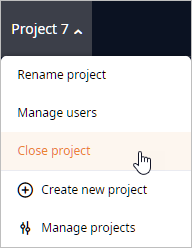
Now hover your mouse over the required project tile and click the Open button.
The information panel of the Home page provides a combination of basic controls, banners, and links that can be used as a starting point for getting to know anyLogistix.
The information panel comprises:
-
Header with the following controls:
-
 Documentation — opens the anyLogistix help.
Documentation — opens the anyLogistix help.
-
 Get support — [not available in the PLE edition] opens the
Get support dialog box.
Get support — [not available in the PLE edition] opens the
Get support dialog box.
-
 Feature request — opens the
dialog box, allowing you to express your ideas on new features that may improve anyLogistix.
Feature request — opens the
dialog box, allowing you to express your ideas on new features that may improve anyLogistix.
-
 Tutorials — opens the
Tutorials section of the anyLogistix help.
Tutorials — opens the
Tutorials section of the anyLogistix help.
-
- Banners — the source of information (news, updates, events, etc.).
-
Links to educational materials per scenario type:
- Videos — opens the official anyLogistix YouTube channel.
- Tutorials — opens the tutorial on the experiment of this scenario type in the anyLogistix help.
- Help — opens anyLogistix documentation.
-
Links to video materials of the Video tour section on the official anyLogistix website:
-
 Demos & How-to's — opens the
DEMOS & HOW-TO'S page.
Demos & How-to's — opens the
DEMOS & HOW-TO'S page.
-
 Webinars — opens the
WEBINARS page.
Webinars — opens the
WEBINARS page.
-
 Conference — opens the
ANYLOGISTIX CONFERENCE page.
Conference — opens the
ANYLOGISTIX CONFERENCE page.
-
-
Quick access to main components
-
 Control panel — [not available in anyLogistix PLE edition]
opens the Control Panel for observing and maintaining multi-user cooperation.
Control panel — [not available in anyLogistix PLE edition]
opens the Control Panel for observing and maintaining multi-user cooperation.
-
 Show logs — opens the .log file in the plain text editor (downloads the .log file in anyLogistix Professional Server).
Show logs — opens the .log file in the plain text editor (downloads the .log file in anyLogistix Professional Server).
-
 Settings — opens the dialog box, allowing you to configure
settings.
Settings — opens the dialog box, allowing you to configure
settings.
-
 Get API libraries — [available in anyLogistix Professional Server only]
opens the Get API Libraries dialog box.
Get API libraries — [available in anyLogistix Professional Server only]
opens the Get API Libraries dialog box.
-
 About — opens the About dialog box.
Here you can find information about the current version number, product edition, support and license expiration dates.
About — opens the About dialog box.
Here you can find information about the current version number, product edition, support and license expiration dates.
- Join our LinkedIn community — opens the official anyLogistix LinkedIn community.
-
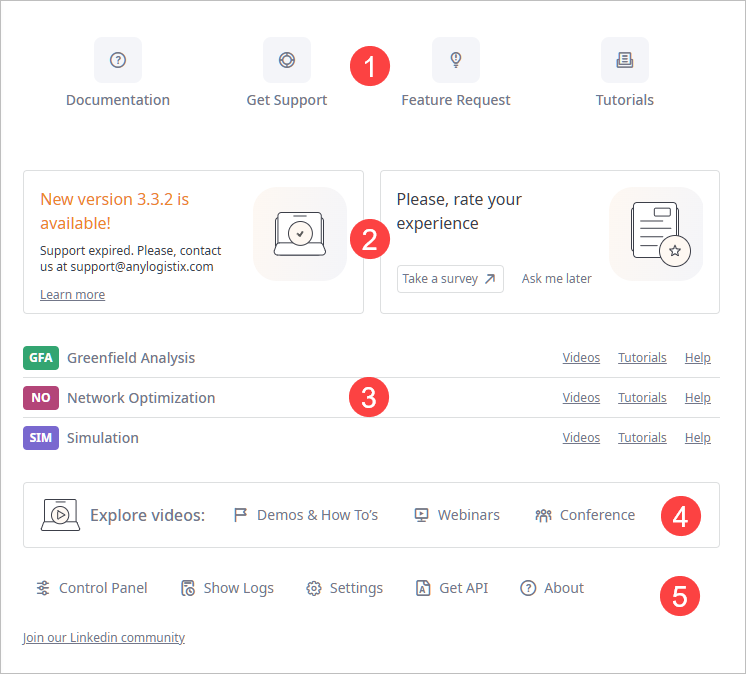
-
How can we improve this article?
-

