As a bonus we will add a garbage recycle factory that will recycle the waste the factory produces.
We already know how to properly add a new object to the supply chain and define its policies, so we will not describe it in detail this time.
Create a new product
- Switch to the scenario input data by clicking the supply chain mode tile.

- Open the Products table and click Add to add a new product.
- Name it Waste.
- Set its Selling Price and Cost to 0 GBP.
Now define conversion rule for this product.
Define conversion rules
- Open the Unit Conversions table and create a new record.
- Double-click the Product cell and select Waste.
- Now define that 1 m3 of plastic is equal to 1 pcs.
Now we need to adjust the existing bill of materials to define that the Waste product is a by-product.
Adjust BOMs
- Open the BOM table.
- Double-click the cell of the By-Products column, to open the dialog box.
- In the opened dialog box click Add to create a new record.
- Set Product to Waste.
- Set Quantity to 0.1.
- Repeat steps 2-5 for the second record.
Done, now we can create a new factory object.
Add new factory
- Click the
 Create factory icon in the map toolbar.
Create factory icon in the map toolbar. - Now create a new factory by double-clicking the map. It doesn't matter where you place the new factory as long as it is on the territory of the United Kingdom.
- In the automatically opened Factories table:
- Rename the factory to Recycle factory
- Set the new icon in the Icon column cell
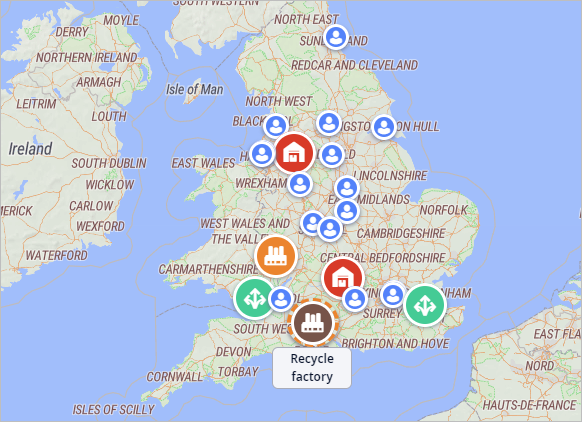
Now we will define inventory for the Factory and the Recycle factory objects.
Update inventory
- Open the Inventory table.
- Create a new record by clicking Add.
- Set Facility to Factory.
- Set Product to Waste.
- Set Policy Type to No replenishment.
- Now create another record and:
- Set Facility to Recycle factory.
- Set Product to Waste.
- Set Policy Type to Regular policy.
- Double-click the Policy Parameters cell and set the Quantity parameter to 20.
- Enable Periodic Check.
- Set Period to 7, i.e., the recycle factory will take away the waste on weekly basis.
Let us define the sourcing policy for the Recycling factory.
Define sourcing
- Open the Sourcing table.
- Create a new record by clicking Add.
- Set Delivery Destination to Recycle factory.
- Set Product to Waste.
- Now specify the source of the product by double-clicking the cell of the Sources column, unchecking (All Sites), and checking Factory.
Lastly, we will specify the cost of sending the waste to the recycle factory.
Specify the processing cost
- Open the Processing Cost table.
- Create a new record by clicking Add.
- Set Facility to Recycle factory.
- Set Product to Waste.
- Set Type to Inbound shipment processing.
- Set Cost to 0.01 GBP.
Finally, we can run the experiment.
Run the Simulation experiment and observe results
- In the experiments section click the Simulation experiment tile.

- Click the
 Run in virtual time mode without animation button to run the experiment at max speed without displaying the map.
Run in virtual time mode without animation button to run the experiment at max speed without displaying the map.
Now we can analyze the collected data. We will adjust the parameters of the existing Available Inventory statistics.
Analyze the received data
- Click the
 cogwheel icon in the top-right corner of the
Available Inventory statistics to open the dialog box.
cogwheel icon in the top-right corner of the
Available Inventory statistics to open the dialog box.
- Open the Object drop-down list in the details and filters section, uncheck all items, then check the Factory and the Recycle factory objects.
- Now open the Product drop-down list, and check Waste.
- Finally, for the Object and Product filters select the Per Item radio buttons.

- Click Apply to close the dialog box and add the statistics to the dashboard.
The chart will instantly show the current available inventory of each factory. Observe the data.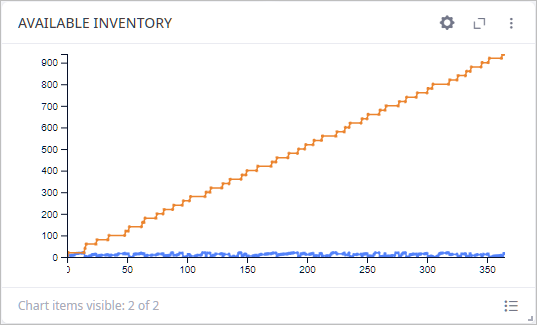
- Click the
 Show legend icon.
Show legend icon.
As you can see, the amount of waste at the Factory stays low, since the Recycle factory takes it away on weekly basis.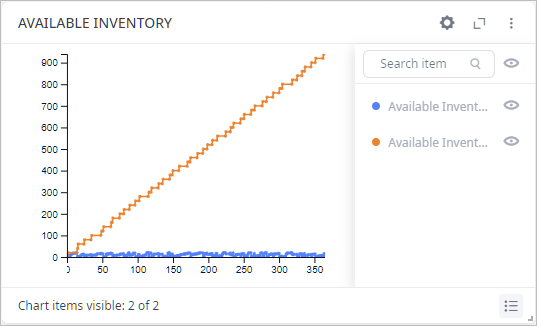
That's it! we have added a recycle plant to our supply chain.
We have completed the sixth phase of this tutorial and with the last step we also completed the production tutorial, describing how to design production within your supply chain.
-
How can we improve this article?
-

