Having created a scenario of a certain type you can later convert it to any other type.
When you convert a scenario in the anyLogistix Professional Server version, you become the creator of the new copy. Information on the creator is available in the scenario properties to all users with access to the project where this scenario is located.
To convert a scenario
-
Right-click the required scenario and select
 Convert from the context menu:
Convert from the context menu:
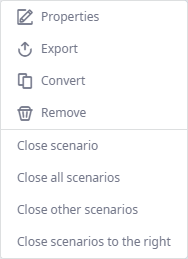
The Convert dialog box will open:
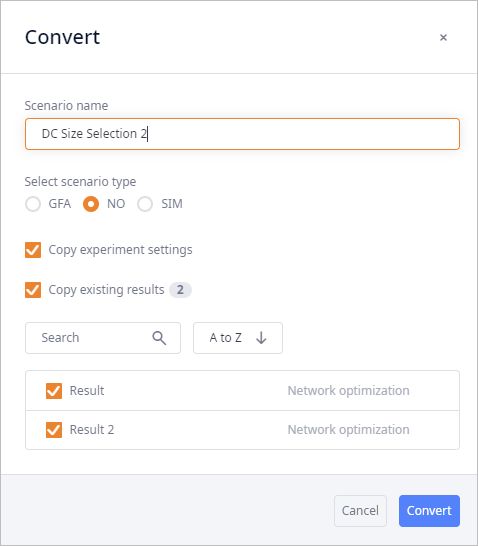
- Specify the new name in the Scenario name text box (if required).
-
Select the label of the scenario type, to which you want to convert the current scenario.
The data of the converting scenario will be automatically adjusted depending on the type of conversion that you are performing:
By converting a scenario to the same type, you simply create a copy of this scenario.
-
 — label for scenarios of the Greenfield analysis type.
— label for scenarios of the Greenfield analysis type.
-
 — label for scenarios of the Network optimization type.
— label for scenarios of the Network optimization type.
-
 — label for scenarios of the Simulation type.
— label for scenarios of the Simulation type.
-
- Disable Copy experiment settings to not copy experiment settings of the current scenario.
-
Select the Copy existing results checkbox to import results, if required.
This option is active only if the selected scenario has experiment results.
The section will expand, allowing you to select the results to import.Copying results is not possible when converting a scenario to a different type
- If required, use the search box and the sorting control to filter and sort the list of results.
- Select the checkboxes of the results to import.
- Click Convert to create a copy of this scenario with the required data in the required scenario type.
When converting from the GFA type of scenario to:
Default Vehicle Type will be created when converting scenario from GFA to any other type.
- GFA type of scenario — a copy of the current scenario will be created.
- NO type of scenario — the Product Storages and Product Flows tables will acquire data based on the sourcing of the GFA scenario type (sourcing is either taken from the result of the GFA experiment or specified manually). The tables will contain only the basic data allowing you to work with the product. You can configure all the required numbers and penalties manually.
- SIM type of scenario — new Sourcing, Inventory, and Shipping policies will be created based on the sourcing of the GFA scenario type (sourcing is either taken from the result of the GFA experiment or specified manually).
When converting from the NO type of scenario to:
- GFA type of scenario — the new sourcing policy will be created based on the fixed flows (the non-fixed flows are ignored) or on the flows taken from the results of the experiment run (data on flows is stored in the Product Flows table).
- NO type of scenario — a copy of the current scenario will be created.
-
SIM type of scenario — new Sourcing,
Inventory, and
Shipping policies will be created based on the data of the
Product Flows and
Product Storages tables respectively.
If you are converting results of the NO experiment, they will be used to create Sourcing and Inventory policies. Alongside this a new record will be created (the old one will be rewritten if any) in the Site States Changes table.
When converting from the SIM type of scenario to:
- GFA type of scenario — the new sourcing policy will be created with the "best design time source" of the current SIM scenario's sourcing.
- NO type of scenario — the Product Storages and Product Flows tables will acquire data based on the sourcing of the SIM type of scenario. The tables will contain only the basic data allowing you to work with the product. You can configure all the required numbers and penalties manually.
- SIM type of scenario — a copy of the current scenario will be created.
-
How can we improve this article?
-

