The Preview Orders dialog box contains the full scope of data that the experiment will process. The data is based on the currently open scenario and the MANAGE ORDERS section of the experiment settings that limit the scope of data to process.
To open the Preview Orders dialog box
-
Click
 Show settings in the experiment's controls.
Show settings in the experiment's controls.
- Now click the Preview orders toggle button. The Preview Orders dialog box will open over the map.
The Preview orders dialog box comprises:
- Notification ribbon — shows the validation message of the orders the table contains.
- Controls — controls for managing table records.
- Table — the table contains orders that have been generated based on the current scenario and the experiment's parameters.
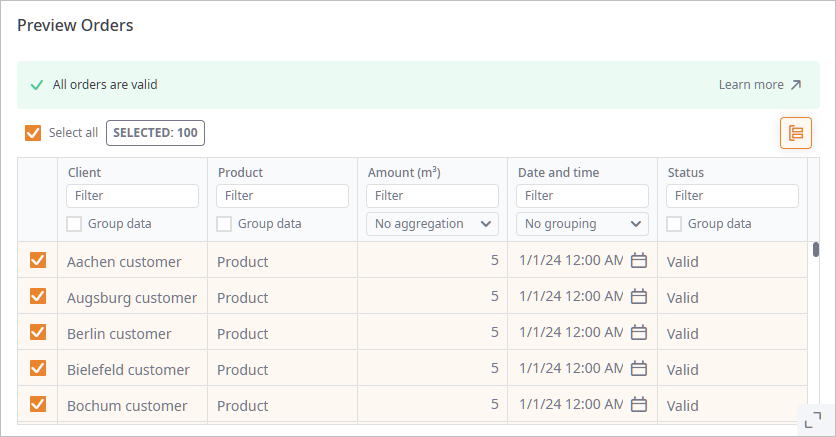
Notification ribbon
Notification ribbon — shows validation messages on the status of the orders the table contains:
- Valid orders — such orders will be processed by the optimizer.
-
Invalid orders — validation found errors, such orders will be skipped.
They are present in the table, but are unavailable for selection, and are ignored by the optimizer.
In case of invalid orders, the end of the notification ribbon additionally contains:- Link to the documentation section.
- Hide invalid orders — [available if the table contains unhidden invalid orders] click to hide the table records with the invalid orders.
- Show invalid orders — [available if the table contains hidden invalid orders] click to show the table records with the invalid orders.
Controls
The controls of the Preview Orders dialog box allow you to manage table records:
-
Select all — click to select all valid records.
The counter next to the checkbox show the number of the currently selected records.
Only selected records will be processed by the experiment.
If filters are applied to the table records, the control will select only the currently available data, skipping the filtered records. The same applies to deselecting the checkbox.
Click the selected Select all checkbox to deselect all records.
- Group data — enables the grouping mode allowing you to group table records by the values of the table's one or several columns.
Table
The table contains orders that have been generated based on the current scenario and the experiment's settings. The settings of the experiment limit the default scope of data the scenario contains. This may lead to certain orders to become invalid. Such orders will not be considered by the optimizer. To hide such orders from the table, click Hide invalid orders on the right side of the notification ribbon.
The table is automatically updated each time a change is made to the scenario or the following experiment settings:
Changing parameters may affect the status of an order.
- All parameters of the Manage Orders section.
- Maximum shipment duration — affects the time a vehicle has to visit customers. Certain orders may become invalid.
- Product stats unit — affects unit inconsistency, especially if there is no unit conversion.
- Return vehicles back to site — the vehicle may lack time to get back to the fleet.
- Random seed because of the demand's possible stochastic nature certain orders may become invalid.
Table columns:
- Customer — the customer that generates demand within the specified period of time, which is defined in the experiment settings. It is either the default experiment duration (1 day) or the customized period.
- Product — the demanded product.
- Amount, m3 — the amount of the demanded product in the measurement units defined in the experiment settings.
- Date and Time — specific date, on which the order was placed.
-
Status — the status of the order:
The status can be affected by the changes you make. If an order is valid by default, it can become invalid once the changes are made (and vice versa). Its record will be deselected. If the invalid orders are hidden, this record will become hidden as well.
- Valid — the order contains no errors. It will be considered by the optimizer.
- Valid: Split by 1 — the order is valid. It will be considered by the optimizer. This status indicates that te order has been split into numerous orders. Each such order contains 1 product item. This split size is defined in the Order split size parameter of the experiment settings.
-
Invalid — the order contains error. It will be skipped.
Such orders are present in the table, but are unavailable for selection, and are ignored by the optimizer.
If required, you can hide them.
Hover over the icon in the Status column cell to open a tooltip with the warning description.
icon in the Status column cell to open a tooltip with the warning description.
-
How can we improve this article?
-

