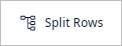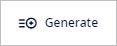Depending on the table and scenario types, the table editor toolbar may contain the following buttons (click the buttons below for more information):

|
Creates a new table record, a row with a structured scenario data that a user edits while designing a supply chain.
|

|
Deletes selected table record(s), removing the data it contains from the scenario.
|
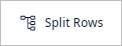
|
(not all tables have this functionality) Opens a dialog box, allowing you to split one or several records into a number of separate table records (e.g. to set a different processing cost for each distribution center for a certain product).
This helps to save time on manually creating the required records and removing the redundant ones.
|
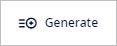
|
(not all tables have this functionality) Opens a dialog box allowing you to generate corresponding data per specified parameters.
|
-
How can we improve this article?
-