This tab is not available in the anyLogistix PLE edition.
The required scenario can be imported from someone else's project, if you have access to it.
To import scenario from other project
-
Click the Add button on the left side of the Scenarios ribbon,
and then select
 Import scenarios.
Import scenarios.
The Import Scenarios dialog box will open:
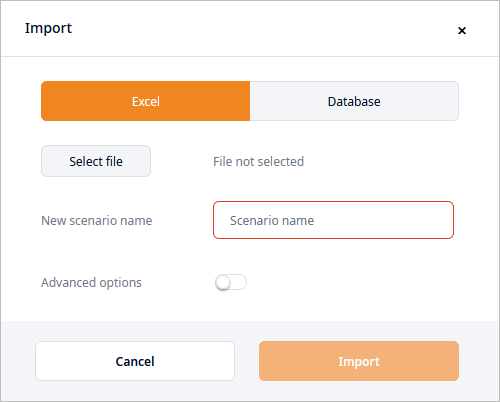
- Select the Other project tab to open the import parameters.
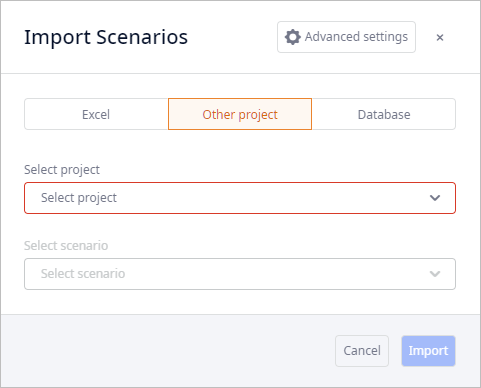
-
Click the Select project drop-down list and select the project containing the required scenario.
The list comprises only the projects you have access to.
- Click the Select scenario drop-down list (active only if a project is selected in Select project) and select the required scenario.
-
If required, change the name of the importing copy of this scenario in the Scenario name text box. This option is available
only if a scenario is selected in Select scenario.
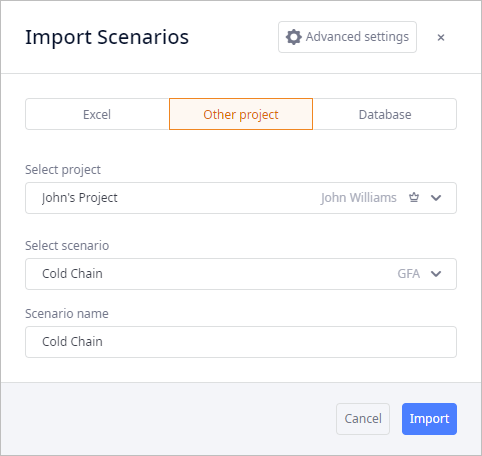
-
Click the Advanced options if you need to modify the import parameters:
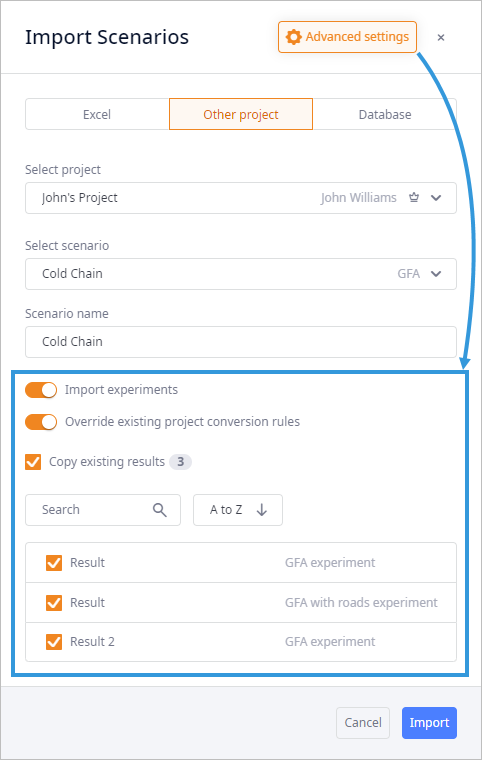
- Import experiments — [enabled by default] if disabled, the experiments contained in the scenario will not be imported.
- Override existing project conversion rules — [enabled by default] the unit conversions from the importing scenario will overwrite the project's existing unit conversions.
-
Select the Copy existing results checkbox to import results, if required.
This option is active only if the selected scenario has experiment results.
The section will expand, allowing you to select the results to import. - If required, use the search box and the sorting control to filter and sort the list of results.
- Select the checkboxes of the results to import.
-
Click Import to close the dialog box and import the scenario data.
If import takes too long, you can cancel it by right-clicking the scenario's tab and selecting Cancel import. This option is available only during the scenario import.
Please note the following possible issues:
- All the required units (and their corresponding conversions in case of user-defined units) that are missing in the destination project will be imported with the scenario. You will see a warning message with a list of such units.
- If you are importing from a database that has wrong structure or does not contain an anyLogistix scenario at all, an error message will pop up notifying that the template is missing data.
- If the importing file has duplicating objects, they will be skipped. The warning message will list such objects
-
How can we improve this article?
-

