This section is available in the administrator's Control Panel only.
anyLogistix Professional Server uses UTC and not your local time. The information on licenses is also shown in UTC. This is done for proper syncing when it comes to users working in different time zones.
In this section you manage users' licenses.
Product administrator may assign, revoke licenses of the users.
To open the LICENSES section
- Log in as administrator.
-
Click the LICENSES tab.
The LICENSES section will open.
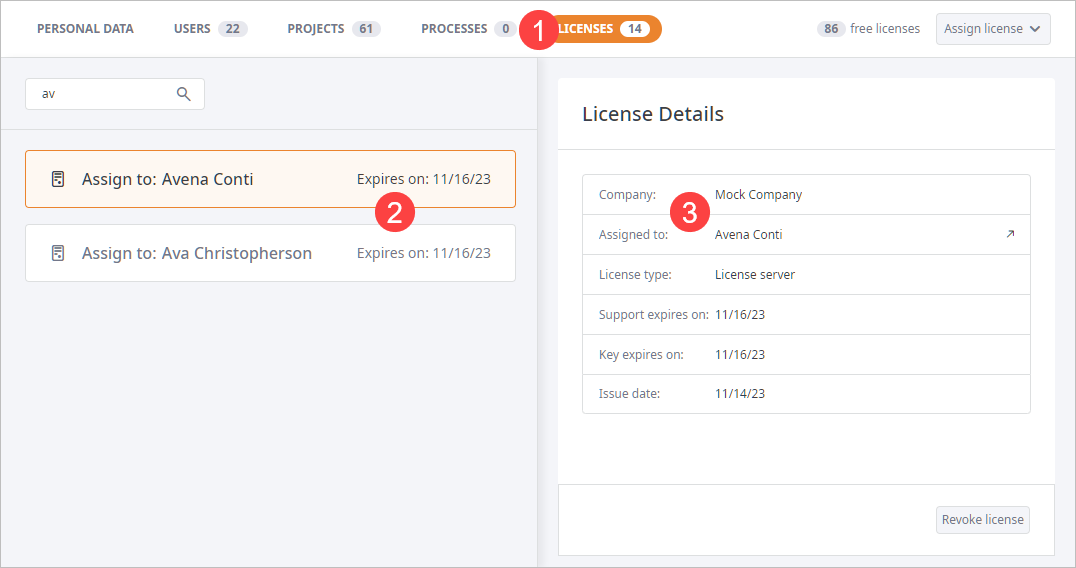
The LICENSES section comprises:
-
The toolbar with the navigation tabs, the counter showing the number of available licenses that can be assigned, and the
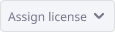 button that opens the drop-license of the users to
assign a license to.
button that opens the drop-license of the users to
assign a license to.
- The left panel contains a list of all currently assigned licenses organized in tiles, and the search control.
- The right panel contains the profile of the license selected in the left panel.
The header of the left panel contains:
- Search — type a username to find the user's license.
The body of the left panel contains license tiles with the following data:

- Assigned to — shows the name of the user, who this license is assigned to.
- Expires on — shows the license expiration date.
The right panel contains the data on the license selected in the left panel.
- Company — the name of the company who owns the licenses.
-
Assigned to — the name of the user the licenses is assigned to.
Click
 to open the user's profile.
to open the user's profile.
- License type — shows the license type.
- Support expires on — support expiration date.
- Key expires on — license key expiration date.
- Issue date — the date, on which the key was issued.
The license footer controls:
- Revoke license — click to revoke license from this user. The license will be returned to the license server. You will be able to assign it again, when required.
-
How can we improve this article?
-

