The data in a table can be edited per cell or in bulk (per column).
To modify scenario data via table edit box (text or numerical)
-
Double-click the table cell that you need to edit to activate the edit box.
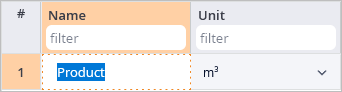
-
Type in the data in text / numerical format.
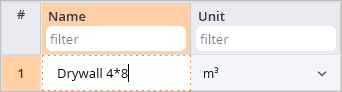
- To save the changes, press Enter or click outside of the cell. To discard changes, press Esc.
To modify data in all cells of a column
In certain cases bulk editing is not possible.
-
Open the data table, navigate to the required column, press Ctrl + click the column title to select all cells in this column.
Make sure there are no selected cells in this table when you start.
- Press Spacebar to open the dialog box that will allow you to edit value of all the selected cells.
-
Define the required value (or a set of values, if the dialog box contains a nu,ber of parameters).
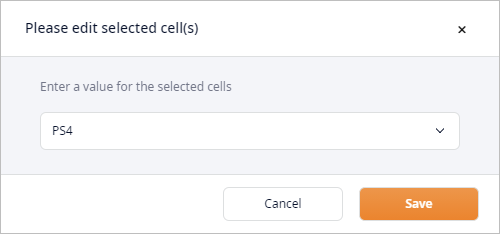
-
Click Save to close the dialog box. You will see that new value is now set for all the selected cells.
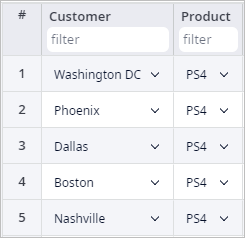
-
How can we improve this article?
-

