If required, you can export several scenarios of different type at once. In this case multiple renaming is also possible.
Multiple import / export supports 10 scenarios. If you are importing e.g. 15 scenarios, the importing process will start for 10 of them, while 5 scenarios will be queued.
To export multiple scenarios
The default project units will be skipped, the non-default project units will be skipped unless they are used in the current scenario. The same applies to the conversions of the project units (except the conversions of the monetary units (the Currency tab), which are always exported)..
-
Right-click the required scenario, then select
 Export.
Export.
The Export dialog box will open.
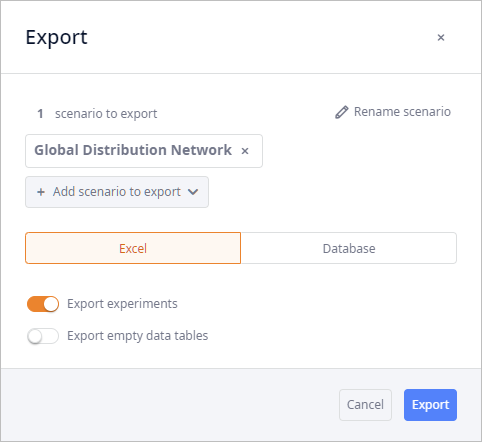
-
Click the Add scenario to export drop-down list, select the required checkboxes.
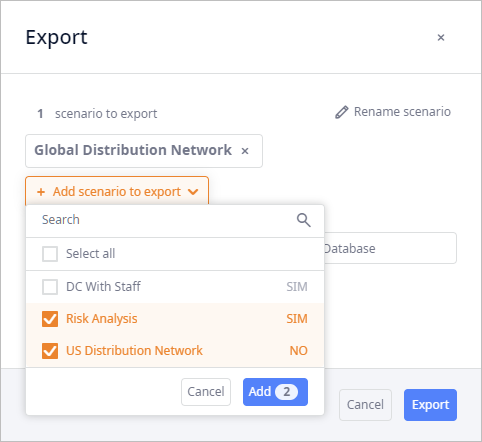
-
Click Add. The selected scenarios will be added to the list.
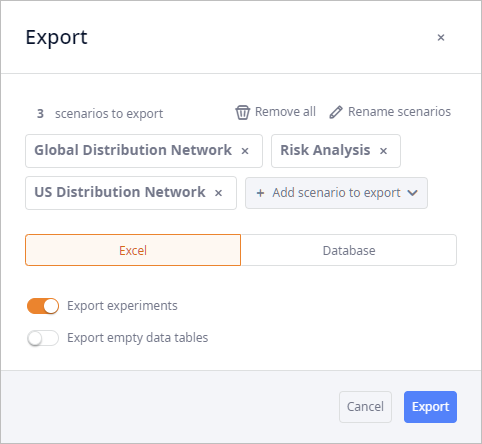
- Now you may do either of the following:
-
How can we improve this article?
-

