You can import the required example scenarios from the Import Examples dialog box.
To import examples
-
Click the Add button on the left side of the
Scenarios ribbon, and then select
 Explore examples.
Explore examples.
The Explore Examples dialog box will open. - In the dialog box find the required examples using the search box or the scenario type tabs.
- Select the checkboxes of the required examples.
-
Click the
 Import button to import the selected examples.
Import button to import the selected examples.
The Import button shows the number of selected examples.
The Import Examples dialog box comprises:
-
Filters. Use them to filter the list of examples:.
- The search field. Use it to filter all examples by the required keyword.
-
Scenario type tabs: All, GFA, NO, SIM.
Click a scenario type tab to see the list of examples of the required scenario type only.
- List of examples.
By default, the list contains tiles of all the available examples.
Use filters to see only the required examples in the list.
An example tile comprises:- Checkbox - select the checkboxes of the examples that need to be imported.
- The scenario type of the example.
- The name of the example
- Description of the example.
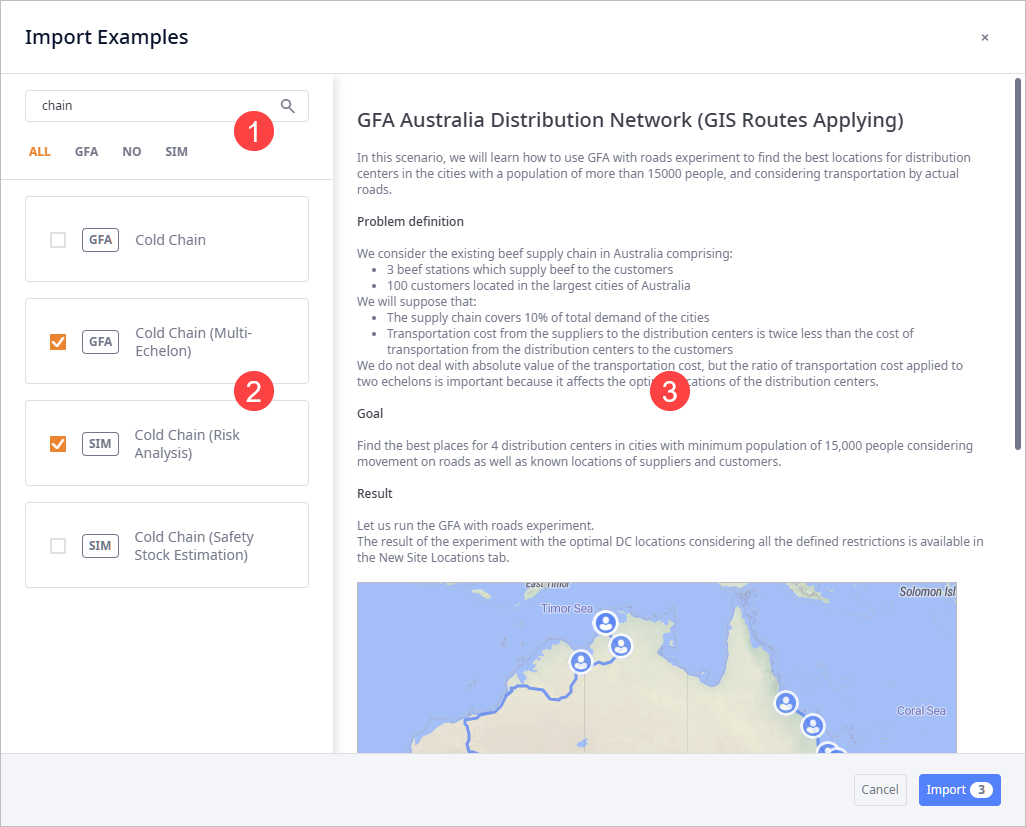
To open description of an example
-
Click the Add button on the left side of the
Scenarios ribbon, and then select
 Explore examples.
Explore examples.
The Explore Examples dialog box will open. - In the dialog box find the required examples using the search box or the scenario type tabs.
-
Click the tile of the required example. It's description will appear in the right pane.
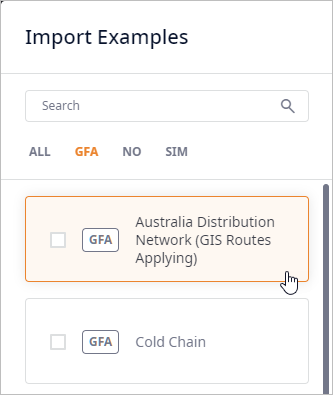
-
How can we improve this article?
-

