The Manage Units dialog box allows you to remove, create, modify and specify the measurement units of weight, volume, distance, speed, time, and the currency used within the supply chain scenarios.
On exporting a scenario the default project units will be skipped, the non-default project units will be skipped unless they are used in the current scenario. The same applies to the conversions of the project units (except the conversions of the monetary units (the Currency tab), which are always exported).
To open the Manage units dialog box
-
In the toolbar click
 Preferences and select
Preferences and select
 Manage Units.
The dialog box will open.
Manage Units.
The dialog box will open.
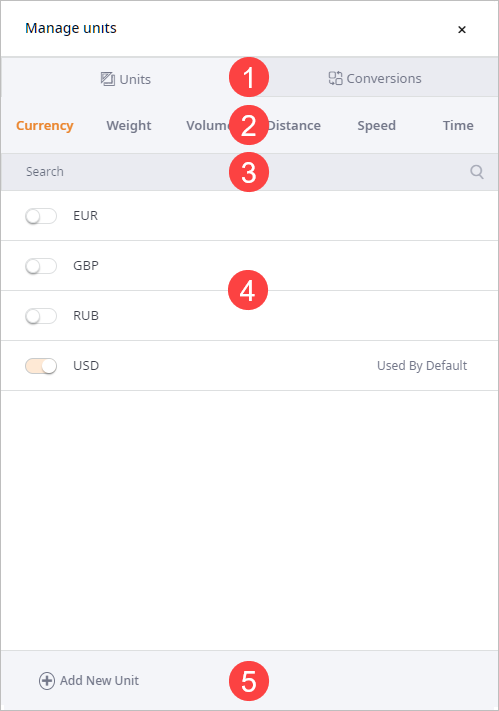
- Units / Conversions — select a tab to edit either the project units or the conversion rules.
- Unit type tabs — the unit categories, containing corresponding unit types / conversions.
- Search — use the search field to filter the list of units / conversions.
- List of units / conversions — the units (or their conversions) used in the project (per tab) with editing controls.
By default this list of units comprises the predefined units.
The list of conversions in the Conversions tab comprises only the enabled units
- Add New Unit — [available in the Units tab] opens the
New Unit section, allowing you to
create a new unit of the selected type.
The procedure of creating a new Speed unit differs.
- Add New Conversion — [available in the Conversions tab] opens the
New Conversion section, allowing you to
create a new conversion rule.
A conversion rule can't be created for the disabled units
To set a default project unit
-
In the toolbar click
 Preferences and select
Preferences and select
 Manage Units.
The dialog box will open.
Manage Units.
The dialog box will open.
- Click the required unit type tab.
-
Hover your mouse over the required unit and click Set default.

-
Click
 to close the dialog box.
to close the dialog box.
To create a new unit
-
In the toolbar click
 Preferences and select
Preferences and select
 Manage Units.
The dialog box will open.
Manage Units.
The dialog box will open.
-
Select the tab of the required unit type.
The procedure of creating a new Speed unit differs.
- Click Add New Unit at the bottom of the dialog. The New Unit section will expand prompting you to specify the new unit's name. The specified name can be changed later if needed.
- Type the name in the Unit name field and click Add.
- Now you need to create conversions with this unit to be able to properly use it in your anyLogistix scenario.
To add / create a new unit of Speed
We should first set the unit of distance that the unit of speed will be based on. If this unit is missing, we should create one.
-
In the toolbar click
 Preferences and select
Preferences and select
 Manage Units.
The dialog box will open.
Manage Units.
The dialog box will open. - In the Units tab select the Distance type tab.
- Click Add New Unit to specify a custom distance unit.
- Open the Speed tab. The new unit of speed is automatically created for the just defined distance unit.
- Now you need to create conversions with the created distance unit to be able to properly use it in your anyLogistix scenario.
To rename a unit
The predefined units cannot be renamed
-
In the toolbar click
 Preferences and select
Preferences and select
 Manage Units.
The dialog box will open.
Manage Units.
The dialog box will open.
-
Hover your mouse over the required unit, then click the
 Edit icon.
A dialog box will open, allowing you to specify the new unit name.
Edit icon.
A dialog box will open, allowing you to specify the new unit name.
- Specify the new name in the Unit name field.
- Click Edit to save changes and close the dialog box.
To create a unit conversion
-
To open the New Conversion section do either of the following:
-
In the Units tab hover your mouse over the required unit and click the
 icon.
icon.
- In the Conversions tab click Add New Conversion at the bottom of the dialog.
You can't edit the conversion rule If it comprises a pair of standard predefined units unless these units belong to the Currency type.
-
In the Units tab hover your mouse over the required unit and click the
-
Define the converting units in the the New Conversion section.
- Amount from — the amount of the Unit from unit that is equal to the amount of the Unit to unit.
- Unit from — the unit that you are converting the specified amount from.
- Amount to — the amount of the Unit to unit that is equal to the specified amount of the Unit from unit.
- Unit to — the unit that you are converting to.
- Click Add. The conversion dialog box will now contain the new conversion ratio.
-
Click
 to close the dialog box.
to close the dialog box.
To remove a unit
-
In the toolbar click
 Preferences and select
Preferences and select
 Manage Units.
The dialog box will open.
Manage Units.
The dialog box will open.
- Navigate to the list of units in the required tab.
-
Hover your mouse over the required non-default project unit and click the
 icon.
icon.
If the unit you need to remove is checked (the default project unit), you should specify other default project unit.
-
Click Remove. The selected unit(s) will be removed from the list of the currently used units.
Note the following:
- The standard predefined units cannot be deleted.
- If you remove a unit that is used by at least one scenario of this project, you will see a warning message, notifying you about the changes that will be made (certain scenario objects will be missing measurement unit(s), default unit(s) will substitute the removed unit(s) in the experiment parameters). You will have to manually specify the new unit for all the objects listed in the warning message.
-
Click
 to close the dialog box.
to close the dialog box.
A unit tile contains a set of controls to manage the unit and its conversion rules.
 |
Enable / Disable | Defines if the unit is available in the project's scenarios (Enabled) or is not available (Disabled).
You can't define a conversion rule involving disabled units. |
 |
Add conversion | [Available for enabled units] opens the Conversions tab allowing you to define conversion rule for this unit. |
 |
Edit | [Available for non-predefined units] opens the editing section, allowing you to rename a unit (Units tab) or modify conversion rule (Conversions tab). |
 |
Delete Unit | [Available for non-predefined units] deletes the unit and its conversion rules. |
 |
Set Default | Sets this unit as the default unit for all scenarios of this project. The default unit is marked as Used by Default. |
- Currency tab — specifies the monetary units:
- EUR — Euro, official currency of the eurozone.
- GBP — Pound sterling, the official currency of the United Kingdom.
- RUB — Russian ruble, the currency of Russia and the two partially recognized republics of Abkhazia and South Ossetia.
- USD — United States dollar (initially set to be Used by Default).
-
Weight tab — sets the weight measurement units that will be further used in the supply chain:
- kg — kilogram
- ton — ton
- lb — pound
-
Volume tab — sets the volume measurement units that will be further used in the supply chain:
- m3 — cubic meter
- ft3 — cubic feet
- gal — gallon
- liter — liter
-
Distance tab — sets the distance measurement units that will be further used in the supply chain:
- km — kilometers
- mile — miles
-
Speed tab — sets the speed measurement units that will be further used in the supply chain:
- km/h — kilometers per hour
- mile/h — miles per hour
-
Time tab — sets the time measurement units that will be further used in the supply chain:
- second
- minute
- hour
- day
- week
-
How can we improve this article?
-

