When you close a scenario, you do not remove it from the project. Such scenario is moved to the Closed list.
To close a scenario
- To close a single scenario, click the
 Close icon on the required scenario's tile.
Close icon on the required scenario's tile.

- Check the Closed list for the recently closed scenarios.
To close several scenarios
- To close several scenarios, right-click the required scenario's tile and select one of the following from the drop-down menu:
- Close Scenario — closes the current scenario.
- Close All Scenarios — closes all open scenarios.
- Close Other Scenarios — keeps this scenario open, closes all other scenarios.
- Close Scenarios to the Right — closes all scenarios to the right of this scenario
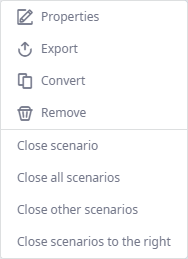
- Check the Closed list for the recently closed scenarios.
All the closed scenarios are stored in this list. The list offers quick navigation and filtering through the open or closed scenarios of the current scenario type.
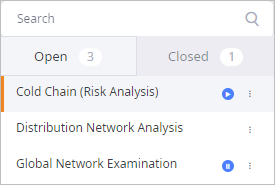
- Search field — looks for the required scenario within the Open or Closed tab of this scenario type.
- Open — contains the list of open scenario of this scenario type.
Basically these are the same scenarios that you see in the ribbon.
The digits to the right indicate the number of open scenarios. Scenario tiles show experiment status if it has been launched.
The open scenarios in this list have the same set of actions that the scenarios from the ribbon.
To open the list of actions use either the RMB over the required scenario or the menu icon to the right of it.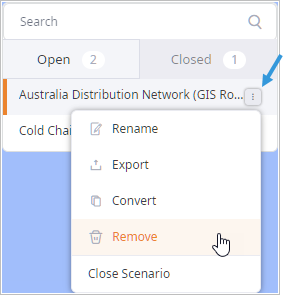
- Closed — contains the list of recently closed scenarios.
The digits to the right indicate the number of closed scenarios. To open a closed scenario, click it.
To remove a scenario from the project, you should remove it.
To open the list of closed scenarios
- Click the
 Closed icon in the right part of the
scenarios and controls ribbon.
Closed icon in the right part of the
scenarios and controls ribbon.
-
How can we improve this article?
-

