The KPI metrics added to the ribbon are automatically compared to the results acquired in the previous run. Alternatively you can define any other available result the current metrics to compare with.
When compared, the metric tile shows the value, by which the current metric differs from the compared one. Hover your mouse over the compared value to see the tooltip with the name of the result the KPI metric is compared with.

The comparison settings can be defined:
- Before the experiment run — in this case the comparison settings will affect metrics of all future results of the experiment run.
- After the experiment run in the dashboard of the specific run — in this case the comparison settings will affect the metrics of this result only.
To affect all future results
- Select the tile of the required experiment to switch the dashboard to the experiment mode.
-
In the dashboard toolbar click
 KPI settings.
KPI settings.
- Define the comparison settings for metrics of all future results.
To affect a certain result
- Select the tile of the required experiment to switch the dashboard to the experiment mode.
- Click the required result item below the experiment tile to open the dashboard with this result.
-
In the dashboard toolbar click
 KPI settings.
KPI settings.
- Define the comparison settings for metrics of this result only.
Comparison settings allow you to compare results and iterations within the results.
- Open the dashboard toolbar in the experiment mode (before or after) the experiment run.
-
Click
 KPI settings in the dashboard toolbar.
The drop-down menu will open:
KPI settings in the dashboard toolbar.
The drop-down menu will open:
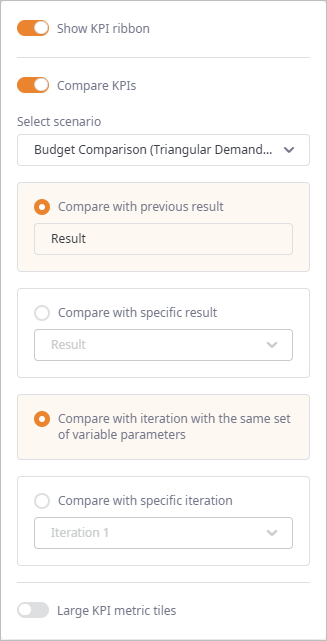
- If disabled, enable the Compare KPIs toggle button.
- If required, click the Select scenario drop-down list, and select the scenario, the results of which must be compared with the current KPI metrics. Only scenarios of the same type are available.
-
Now choose what the current KPI metrics must be compared with:
-
To compare the current KPI metrics with the preceding result leave the selected by default Compare with previous result radio button.
For example, if you are observing result named Statistics 3, its KPI metrics will be compared with Statistics 2. If Statistics 2 is not available (deleted), then Statistics 3 will be compared to Statistics, since it will be the previous one in this case.
If KPI metrics are compared with the results from a different scenario (defined in the Select scenario drop-down list), then last result in that scenario will be considered a previous one.
-
To compare the current KPI metrics with any other result select the Compare with specific result radio button, then open its drop-down
list, and select the required result.
This list contains results of the scenario defined in the Select scenario parameter.
-
To compare the current KPI metrics with the preceding result leave the selected by default Compare with previous result radio button.
- If it is a result of a multi-run experiment you may also compare iterations.
The multi-run experiments offer numerous run iterations within one result. The iteration, for which the KPI metrics are currently shown is defined in the KPI ribbon.
- Open the dashboard toolbar in the experiment mode (before or after) the experiment run.
-
Click
 KPI settings in the dashboard toolbar.
The drop-down menu will open:
KPI settings in the dashboard toolbar.
The drop-down menu will open:
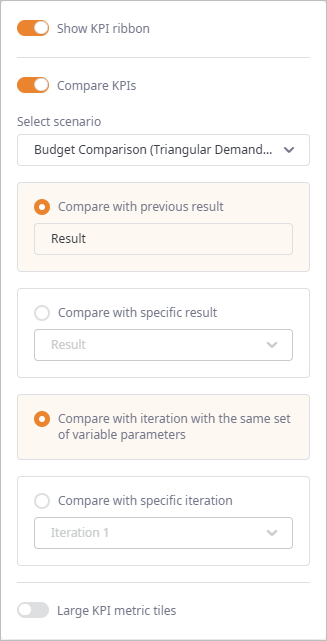
- If disabled, enable the Compare KPIs toggle button.
- If required, click the Select scenario drop-down list, and select the scenario, the results of which must be compared with the current KPI metrics. Only scenarios of the same type are available.
- Choose the result the current metrics must be compared with.
-
Now choose iteration within the selected result the current KPI metrics must be compared with:
- To compare with the iteration (from the selected result) that has the same set of variable parameters leave the selected by default Compare with iteration with the same set of variable parameters radio-button. The iteration, for which the KPI metrics are currently shown is defined in the KPI ribbon. The iteration to compare with does not necessarily have the same ordinal number, since it is chosen by the variable parameters.
- To compare with any available iteration (from the selected result) select the Compare with specific iteration radio button, then select the required iteration from the drop-down list. Each iteration in the drop-down list has a description with the variable parameter's values.
-
How can we improve this article?
-

