anyLogistix support services (also maintenance) is a technical assistance service that includes:
- Upgrades and updates — download and install all anyLogistix versions, released during your maintenance period.
- Technical support — ask our support team any questions regarding anyLogistix and your scenarios.
anyLogistix support services are not available in PLE version (Personal Learning Edition).
On purchasing anyLogistix, one year of free maintenance is provided. The expired maintenance, can be renewed.
To learn how to find out the maintenance expiration date, open the About dialog box.
Maintenance allows you to download and install all anyLogistix versions released during your maintenance period.
When a new version is released, the banner notification will automatically appear in the  Help menu.
Click Install to start downloading the new version from the anyLogistix website.
Help menu.
Click Install to start downloading the new version from the anyLogistix website.
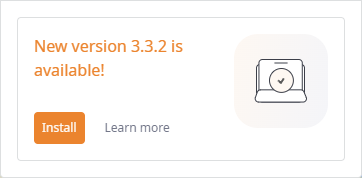
Maintenance provides access to the Technical Support Team, which can provide assistance with anyLogistix and your scenarios.
The Get Support dialog box allows users to describe the issue and send it to anyLogistix Technical Support Team.
To open the Get Support dialog box
- Choose
 Help >
Help >  Get Support in the
toolbar.
Get Support in the
toolbar.
The Get Support dialog box will open.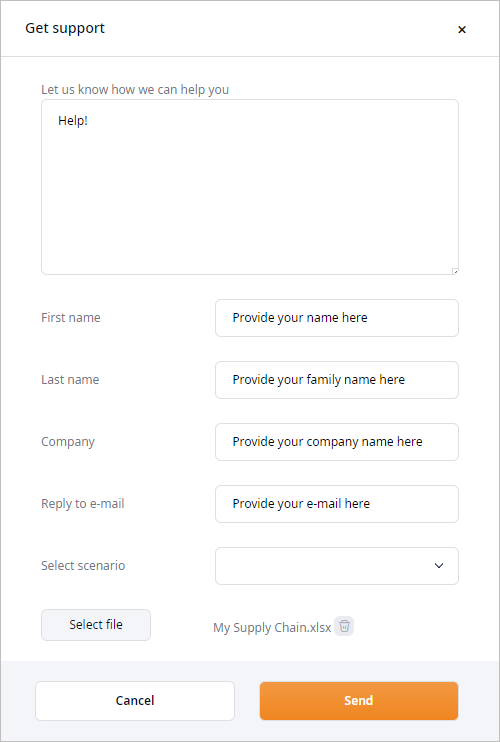
- Provide a detailed description of your issue in the text box.
- Enter your first name in the First name field.
- Enter your family name in the Last name field.
- Enter your company name in the Company field.
- Enter your e-mail address into the Reply to e-mail field.
-
If required, select one or more scenarios to attach to this request from the Select scenario drop-down list.
The drop-down list contains only scenarios of the currently open project.
-
Optionally you can click Select file to attach any exported scenario or any other required file.
The file size should not exceed 30 MB.
- Click Send to complete the process of sending your help request to the anyLogistix Technical Support Team.
When the maintenance expires, you can renew it by purchasing it for another year.
The renewal procedure can be initiated by:
-
Choosing Get Support from the
 Help menu.
The dialog box will by default contain an uneditable message with request to extend the support services.
Fill out the required fields, then click Send to send the request.
Help menu.
The dialog box will by default contain an uneditable message with request to extend the support services.
Fill out the required fields, then click Send to send the request.
- Contacting the support team at support@anylogic.com.
After purchasing the maintenance renewal, you need to update the licence key.
The update procedure depends on the way you activated the product:
- Copy the activation key from the email that you will receive after purchasing the maintenance renewal.
- Drop the current license.
- Provide the copied key in the Activation Wizard dialog box that will open once the current license has been dropped.
If your anyLogistix is activated using Team License Server, then you can renew your maintenance using the procedure described in the Team License Server documentation.
-
Choose
 Help >
Help >  About from the toolbar.
The About dialog box will open containing information about the current version number, product edition, support and license expiration dates.
About from the toolbar.
The About dialog box will open containing information about the current version number, product edition, support and license expiration dates.
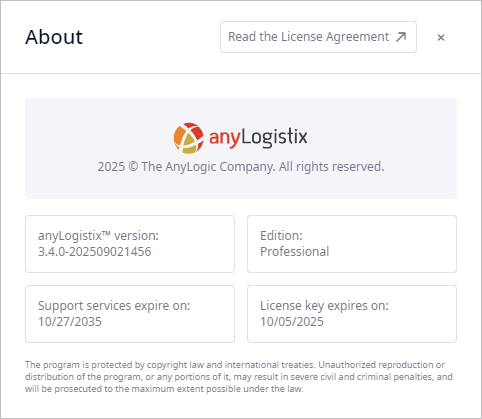 The About dialog box
The About dialog box
-
How can we improve this article?
-

