This section is only available to the project owner in the anyLogistix Professional Server edition.
The Manage Users dialog box allows you to share or revoke access to the projects you own.
To open the Manage Users dialog box
-
Open the Manage Users dialog box by doing either of the following:
-
Click
 Preferences in the Workspace toolbar, then select
Preferences in the Workspace toolbar, then select
 Manage users.
Manage users.
-
Click the Close project button in the anyLogistix toolbar.
The Home page will open.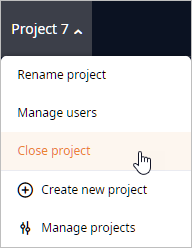
Now hover your mouse over the required project tile and click the
 Manage Users button.
Manage Users button.
-
Click
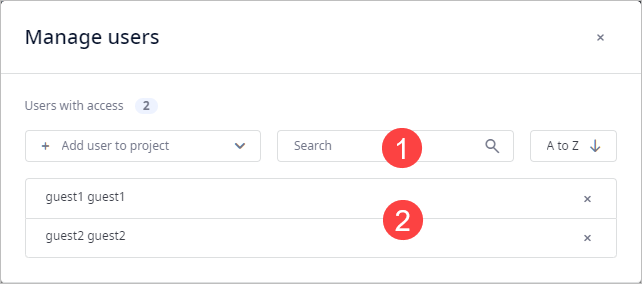
The Manage Users dialog box comprises:
-
A set of filters and a sorting controls.
- Add user — the list of all user profiles that you can share access with.
- Search — use the search to find the required user by name.
-
Sorting type:
- A to Z — descending alphabetical order.
- Z to A — ascending alphabetical order.
- A list of users with access to this project.
You can also share access to a project via the Control Panel.
- Open the Manage Users dialog box.
- Click the Add user drop-down list.
-
Check the checkboxes of the required users. Records with those users will appear below.
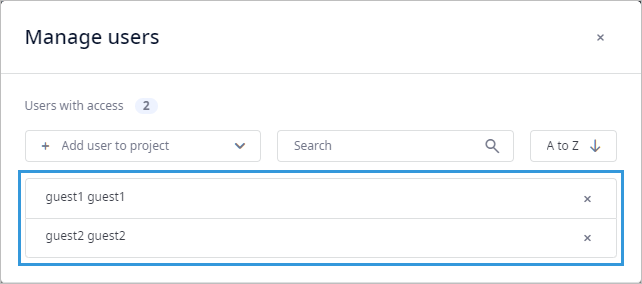
To revoke access to this project
- Open the Manage Users dialog box.
-
Click the
 remove icon in the record of the required user.
The user will lose access to this project.
remove icon in the record of the required user.
The user will lose access to this project.
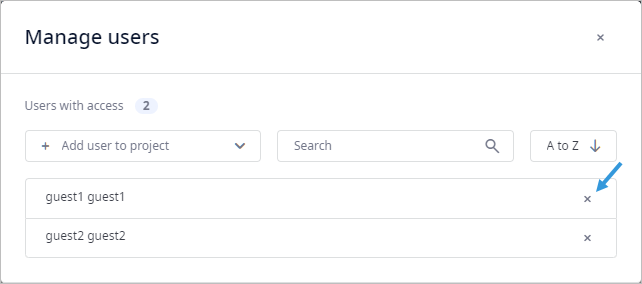
-
How can we improve this article?
-

