To create the GFA experiment you need to previously create at least one scenario.
To run the GFA experiment
-
Click the required scenario of the
 type in the anyLogistix
scenarios ribbon.
type in the anyLogistix
scenarios ribbon.
- Navigate to the experiments section and select GFA experiment.
Experiment settings will open over the map area.If the Experiment settings window is not open, click
 in the experiments controls.
in the experiments controls. - Set the experiment settings:
- Set the experiment start and end dates in the Experiment duration section.
- Specify either the Number of sites that you would like to use in your supply chain, or the desired distance between a site and a customer in the Service distance parameter.
- If needed, specify the Product stats unit and the Distance step for stats parameters.
- If there is a supplier in your supply chain, you can define the Suppliers to sites transportation discount parameter.
- If needed, specify the group of customers to consider during the experiment by clicking the corresponding toggle button in the table destinations.
- Click
 Run to execute the experiment.
Once the experiment is completed, a new Result item will be created below the
GFA experiment tile.
Run to execute the experiment.
Once the experiment is completed, a new Result item will be created below the
GFA experiment tile.
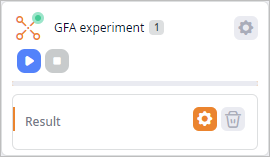
-
How can we improve this article?
-

