To use and edit the results of the experiment, you must convert them to input data by doing either of the following:
To update current scenario
- Click the required result item to open the dashboards with the received results.
-
In the Pages section of the dashboard click the
 Actions icon next to the required page
(Milk Runs / Shipments table). The pop-up menu will open.
Actions icon next to the required page
(Milk Runs / Shipments table). The pop-up menu will open.
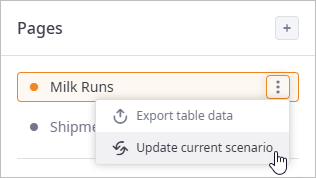
-
Select
 Update current scenario to open the
Update Current Scenario dialog box.
Update current scenario to open the
Update Current Scenario dialog box.
The dialog box differs depending on the page, that is used to update the current scenario.
- Milk Runs
-
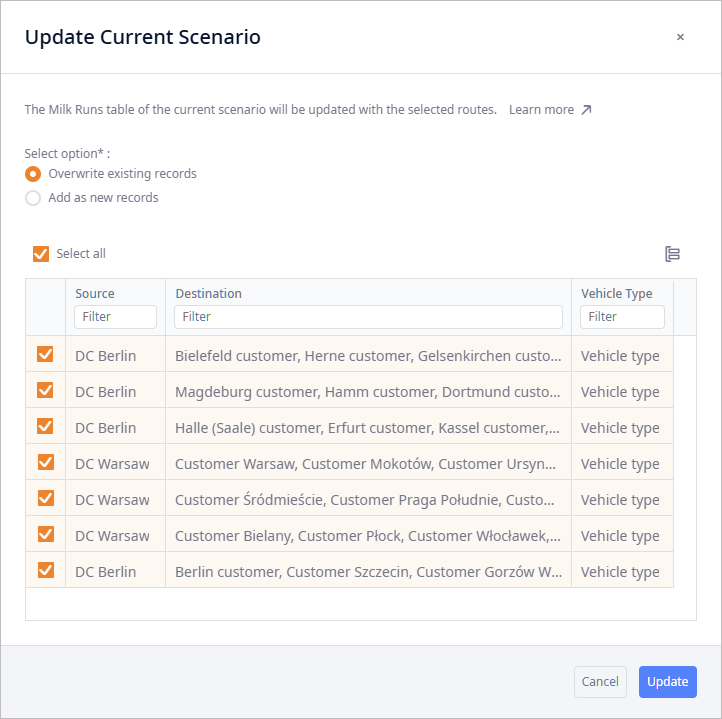
- Shipments table
-
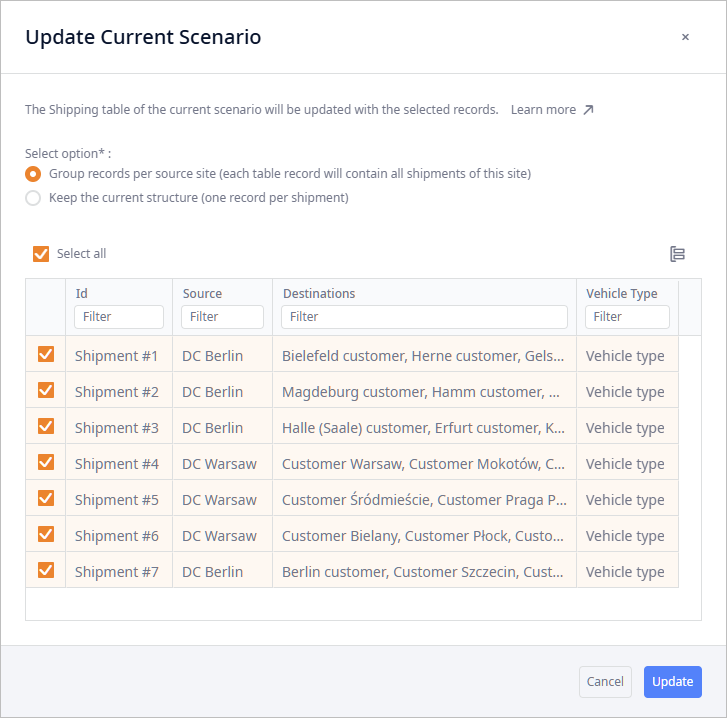
-
Select the required update option:
-
For Milk Runs page:
- Overwrite existing records — records that are selected in the table below will substitute records of the Milk Runs table.
- Add as new records — records that are selected in the table below will be added to the Milk Runs table.
-
For Shipments table page:
- Group records per source site (each table record will contain all shipments of this site) — the result contains 7 shipments from 2 sources: DC Berlin, DC Warsaw. As a result the scenario's Shipping table will acquire 2 records (one per distribution center).
- Keep the current structure (one record per shipment) — the selected records from the table below will be added to the scenario's Shipping table.
-
For Milk Runs page:
- By default, all valid records are selected. The invalid records, if any within this result, will be skipped. If required, select / deselect records to update the scenario with the specific milk runs / shipments only.
- Click Update. The corresponding table of the current scenario will be updated according to the selected option considering the selected records.
To convert the result of the Last mile optimization experiment to a new scenario
- Right-click the required result item to open a pop-up menu.
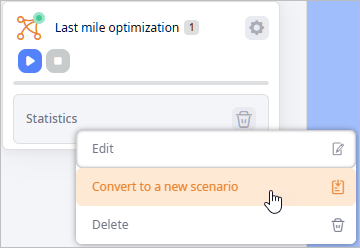
- Click Convert to a new scenario. The new scenario will be created. You will be instantly taken to it.
- Navigate to the Milk Runs table. It will now contain a set of records with the shipments that formed milk runs.
- Open the Demand table. You will see that the demand has been overwritten. The table now contains demand of historic type that corresponds to the orders that were considered by the optimizer. The date and time of the historic demand are taken from the Created column of the Orders table. If the result contains dropped orders, the demand table will contain a record for this order but the record will have the Excluded status.
-
How can we improve this article?
-

