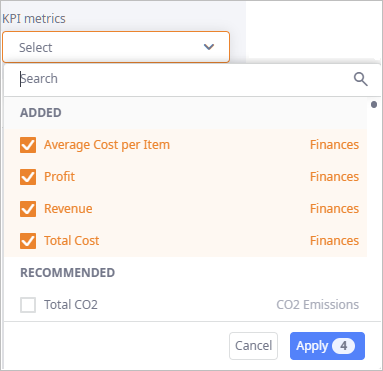The Results Comparison dialog box is available only in the results of the experiments that do not support iterations
(Greenfield analysis, Greenfield analysis with roads, Simulation,
Last mile optimization).
For other experiments refer to the Iterations Comparison dialog box.
To open the Results Comparison dialog box
- Run the required experiment several times to have at least 2 results in the Results section.
-
Click the Bulk actions button to activate the mode.
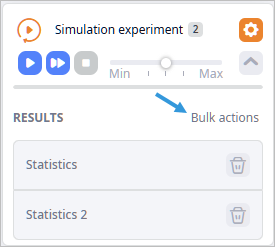
-
Select the checkboxes of the required results.
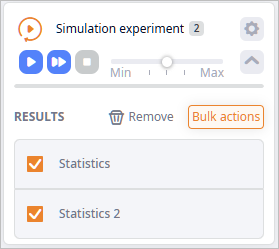
- Click Compare above the list of results. The Results Comparison dialog box will open.
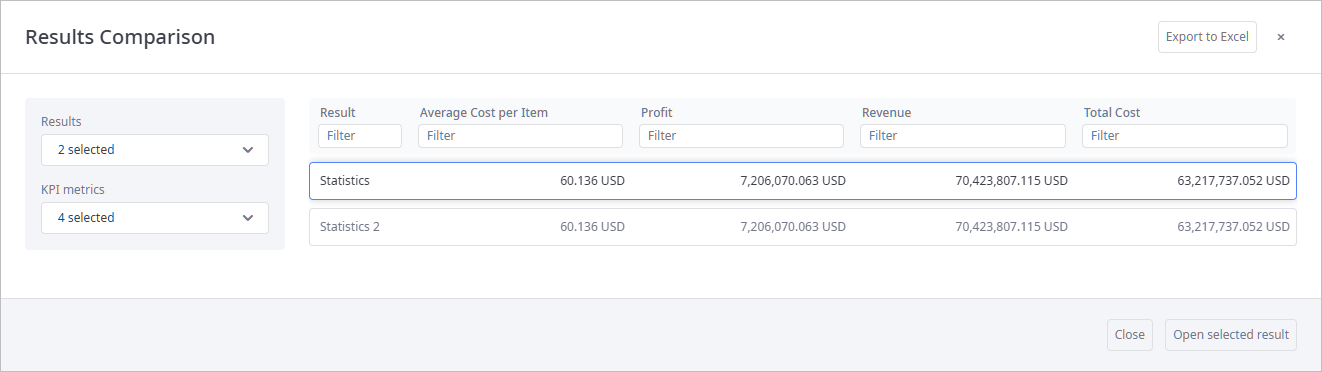
The dialog box comprises:
-
Header controls:
-
Export to Excel — exports results from the comparison table to an MS Excel file.
The set of results and KPI metrics the comparison table contains depends on the defined parameters in the left sidebar.This button is disabled if the data in the compared results is expressed in different measurement units.
-
 — closes the Results Comparison dialog box (you can open it later).
— closes the Results Comparison dialog box (you can open it later).
-
Export to Excel — exports results from the comparison table to an MS Excel file.
-
Body:
-
Comparison table — contains records (one per result item) with all the results selected from the
Results drop-down list:
- The number of table columns corresponds to the number of selected (ADDED) metrics in the KPI metrics drop-down list.
-
Comparison table — contains records (one per result item) with all the results selected from the
Results drop-down list:
-
Footer contains the following buttons:
- Close — closes the Results Comparison dialog box.
- Convert to a new scenario — [not available in the Simulation experiment] opens the Convert Result dialog box (in case of the Greenfield analysis experiments), allowing you to convert the selected record of the comparison table to a new scenario.
- Open selected result — closes the Results Comparison dialog box, triggers the map to display the supply chain from the selected result.
-
How can we improve this article?
-