The welcome screen is the first thing a user sees on launching anyLogistix 3.
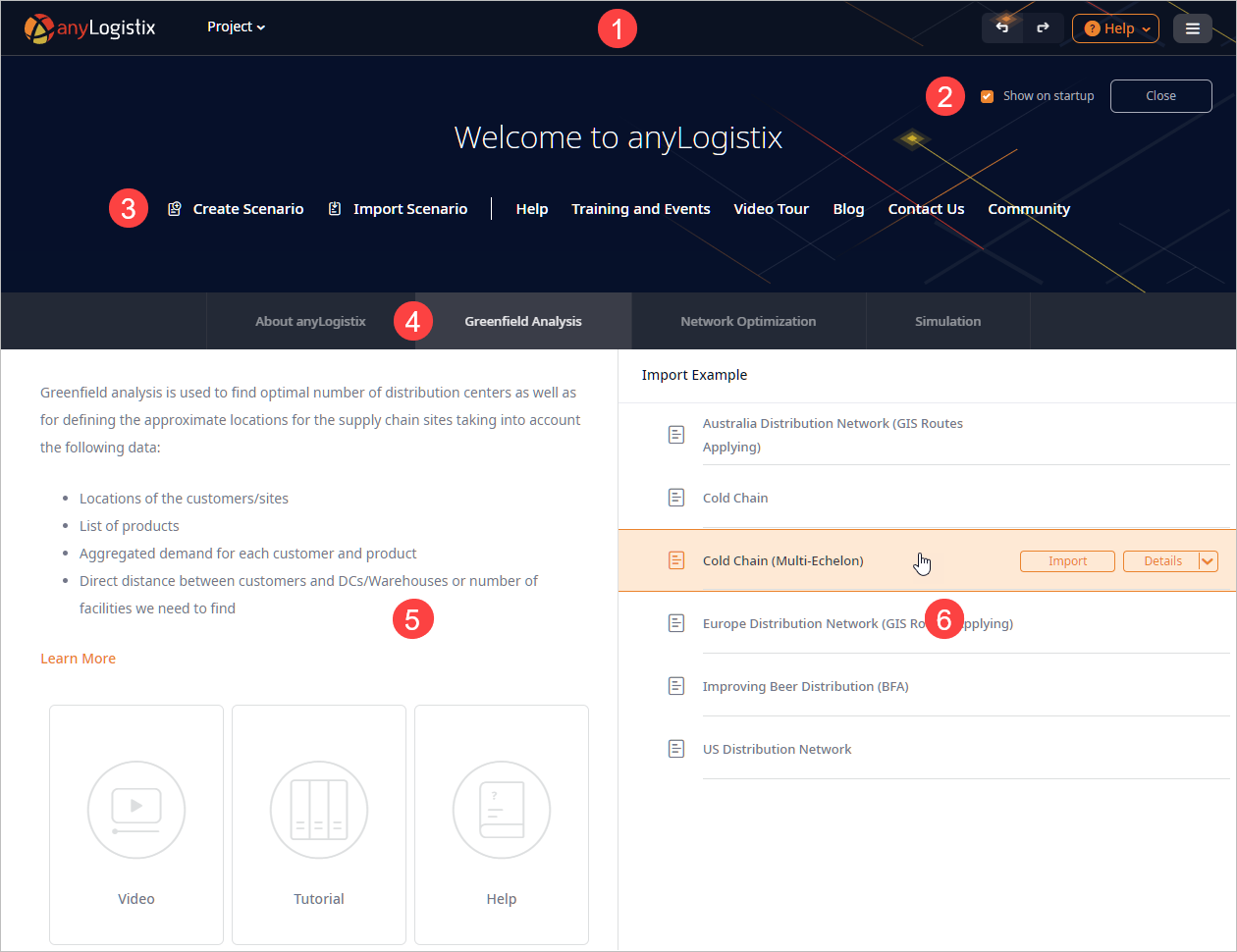
The welcome screen contains the following sections:
- anyLogistix toolbar.
-
Welcome screen controls:
- Show on startup — [checked by default] defines if the welcome screen should appear each time anyLogistix starts.
- Close — closes the Welcome screen and open anyLogistix 3 user interface.
- Scenario types — tabs with scenario type. Click a tab to read about this type in the Information section (5).
-
Information section — brief details on the selected scenario type (4). Additionally, you may find tiles in the bottom:
- Video — opens the official anyLogistix YouTube channel.
- Tutorial — opens the tutorial on the experiment of this scenario type in the anyLogistix help.
- Help — opens anyLogistix documentation.
-
Examples — the list of anyLogistix examples. Hover your mouse over an example tab to see its controls:
- Import — opens this example in anyLogistix.
- Details — opens description of this example.
-
How can we improve this article?
-

